How to remove your certificate from the browser
This user guide has been prepared using Google Chrome 93.0.4577.82. The screenshots and other details may differ if you use another version of the browser.
IMPORTANT: In the event that you might need to install your certificate again at a later time, make sure that you have it backed up before removing it, by exporting the certificate and the private key to a safe location. For detailed instructions, please see the user guide How to pick up your certificate and save a copy of it: Google Chrome, steps 8 to 18.
To remove the certificate from the browser, follow these steps:
1. Open Google Chrome, click the Customize and control Google Chrome icon (the three vertical dots  ) > go to Settings > at the left margin, click Privacy and security > click Security
) > go to Settings > at the left margin, click Privacy and security > click Security
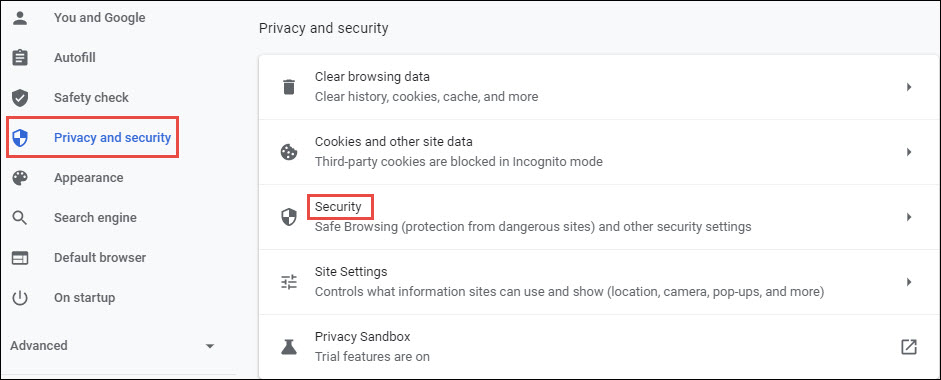
2. Under Advanced, click Manage certificates.
3. Under the Personal tab, highlight the certificate to be deleted > click Remove
4. Click Yes.
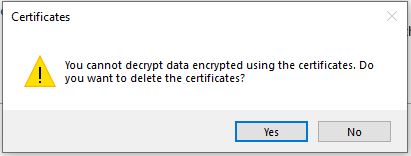
5. Click Close.
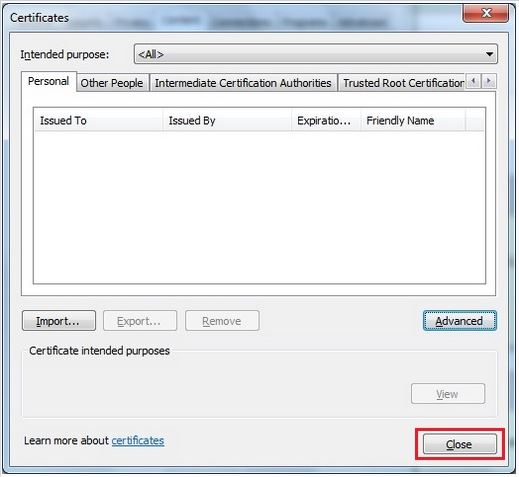
Your certificate has been removed.