How to remove your certificate from the browser
This user guide has been prepared using Microsoft Edge. The screenshots and other details may differ if you use another version of the browser.
IMPORTANT: In the event that you might need to install your certificate again at a later time, make sure that you have it backed-up before removing it (see user guide: How to import your certificate to the browser and save a back-up copy: Microsoft Edge, from step 6).
1. Open Microsoft Edge, click Settings and more (the three horizontal dots) > go Settings > at the left margin, click Privacy, search, and services > scroll to Security > click on Manage certificates.
2. Under the Personal tab, highlight the certificate to be deleted > click Remove
3. Click Yes.
4. Click Close.
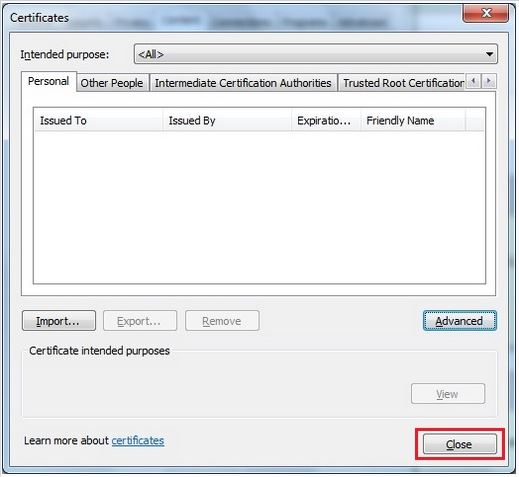
Your certificate has been removed.