Installation
Before installing lftp, the OpenSSH suite of utilities must be installed. It is also necessary to have configured your local account to support public key authentication with the PCT-EDI server. Once you can successfully connect to the PCT-EDI server using "sftp" and public key authentication as above, you may install lftp. As with OpenSSH, lftp should be installed by an experienced Unix systems administrator. Source code and precompiled binaries, along with installation instructions, may be found at http://lftp.yar.ru/
The local configuration and use instructions below assume the presence of a working, correct lftp installation.
Configuration and Use
- Lftp requires the use of an unprotected private key file in the user ".ssh" directory. If your current OpenSSH private key is protected, you may unprotect it with the "ssh-keygen" application. First, cd to the ".ssh" directory. Then, type "ssh-keygen p" and follow the instructions as shown below. Enter your account name as the file name. You will be prompted for your existing passphrase. You may then change the passphrase to empty.
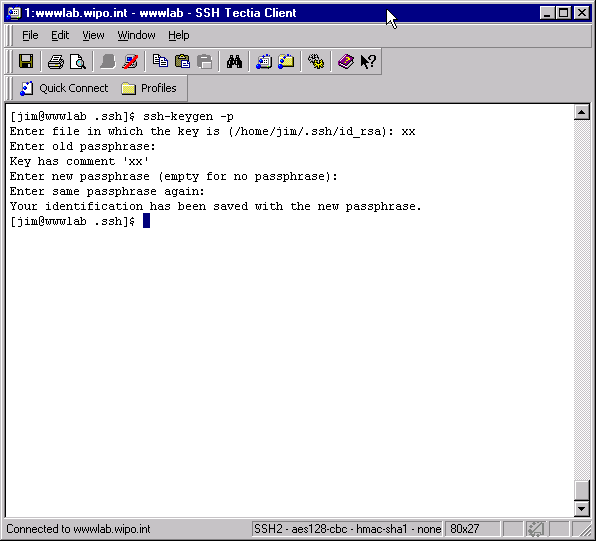
- You may now connect to the PCT-EDI system. Type "lftp". You will see the lftp prompt. Then, type "open u xx,xx sftp://pctftp.wipo.int". This specifies an SFTP connection to pctftp.wipo.int, with the username xx. Note that the second "xx" after the u flag is the account password. No password is needed for this account, as we are using public key authentication. The second "xx" is simply a filler to prevent lftp from asking for a password.
After entering the "open" command you will once again see the lftp prompt. Simply type "ls" to make the connection and show a directory listing.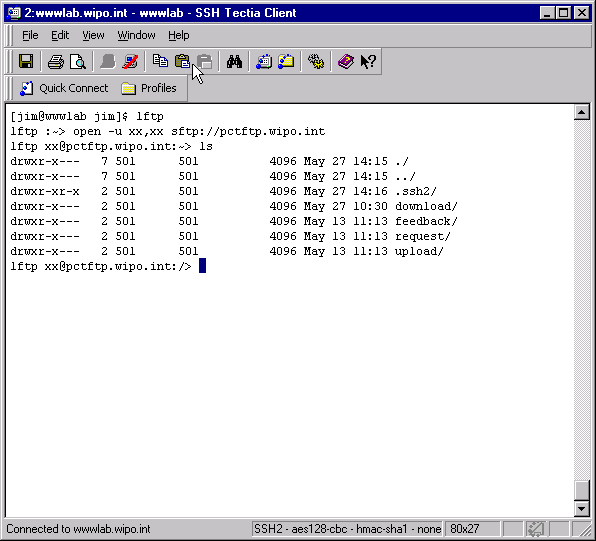
- You may now use lftp however you like. The lftp man page contains extensive information on the various lftp features.