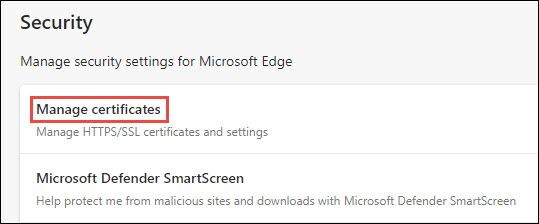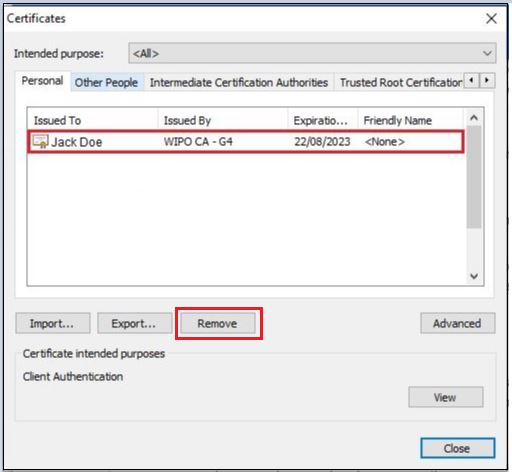This user guide has been prepared using Google Chrome 93.0.4577.82. The screenshots and other details may differ if you use another version of the browser.
IMPORTANT: In the event that you might need to install your certificate again at a later time, make sure that you have it backed up before removing it, by exporting the certificate and the private key to a safe location. For detailed instructions, please see the user guide How to pick up your certificate and save a copy of it: Google Chrome, steps 8 to 18.
To remove the certificate from the browser, follow these steps:
1. Open Google Chrome, click the Customize and control Google Chrome icon (the three vertical dots  ) > go to Settings > at the left margin, click Privacy and security > click Security
) > go to Settings > at the left margin, click Privacy and security > click Security
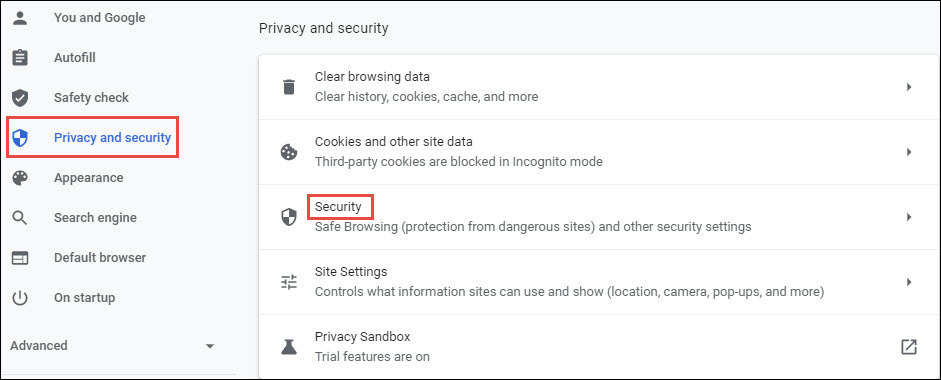
2. Under Advanced, click Manage certificates.
3. Under the Personal tab, highlight the certificate to be deleted > click Remove
4. Click Yes.
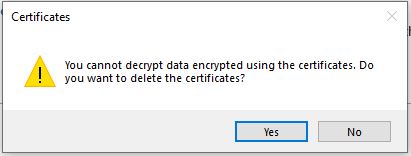
5. Click Close.
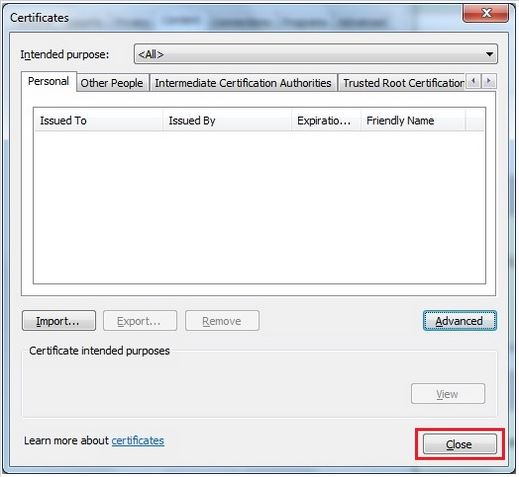
Your certificate has been removed.