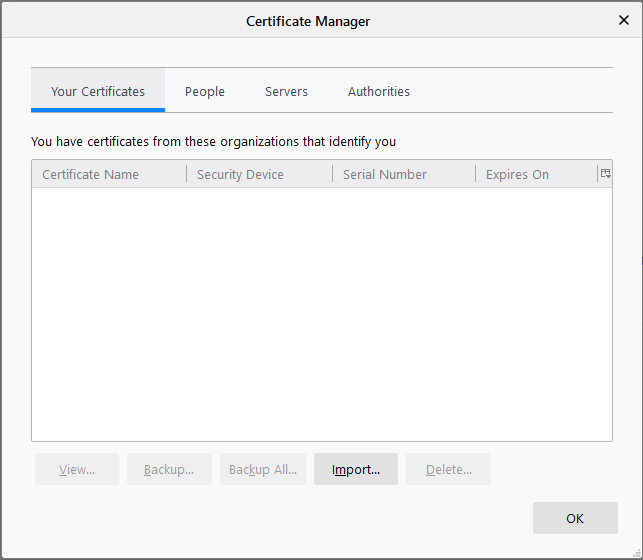This user guide has been prepared using Mozilla Firefox 76. The screenshots and other details may differ if you use another version of the browser.
IMPORTANT: In the event that you might need to install your certificate again at a later time, make sure that you have it backed-up before removing it (see user guide: How to import your certificate to the browser and save a back-up copy: Mozilla Firefox, from step 6).
1. Open Mozilla Firefox.
- If you use Windows, click Tools > Options from the Firefox Menu Bar at the top of the browser or click on the Open menu icon
 at the upper right corner to go to Options; then select Privacy & Security from the left-hand menu, scroll down to the bottom, the Certificates tab and finally the View Certificates button.
at the upper right corner to go to Options; then select Privacy & Security from the left-hand menu, scroll down to the bottom, the Certificates tab and finally the View Certificates button.
- If you use Mac OS X, select Firefox > Preferences from the Firefox Menu Bar
 at the top of the browser or click on the Open menu icon at the upper right corner to go to Preferences; then click Preferences and select Privacy & Security from the left-hand menu, scroll down to the bottom, the Certificates tab and finally the View Certificates button.
at the top of the browser or click on the Open menu icon at the upper right corner to go to Preferences; then click Preferences and select Privacy & Security from the left-hand menu, scroll down to the bottom, the Certificates tab and finally the View Certificates button.
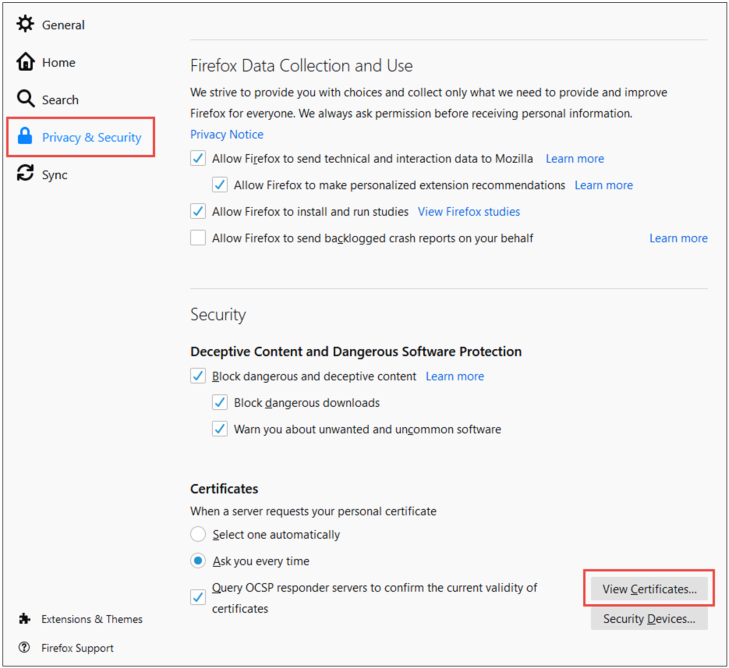
2. Select the certificate to be removed under the Your Certificates tab and then click Delete.
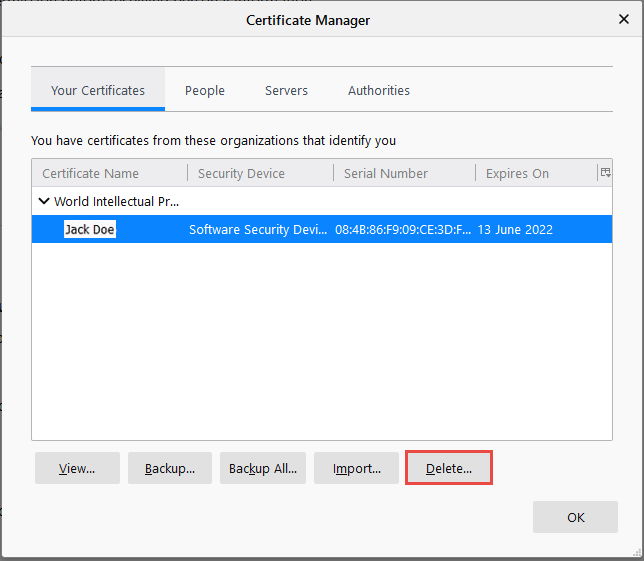
3. Click OK to confirm your intention.
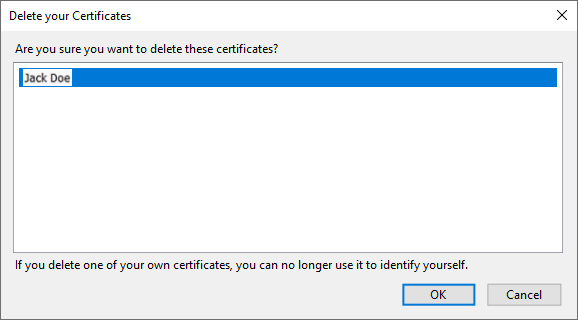
4. Your certificate has been removed.