Step-by-step guide on applying a digital signature (also known as the enhanced electronic signature) to the international application using the WIPO Customer digital certificate in the PCT-SAFE client software. Note that there can be only one digital signature per electronic international application. Where there are multiple signatories, basic electronic signatures (i.e. text string or facsimile) would be used, and the final signatory would choose to use the digital signature.
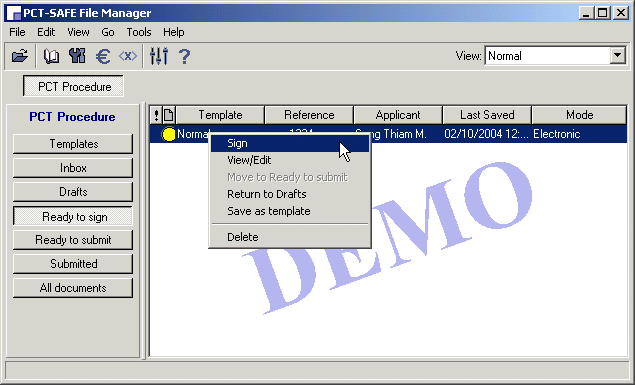
From the Ready to sign folder, select the international application to which the digital signature is to be applied. Either double-click or right-click and then select Sign from the menu.

View the international application, then click on Continue.
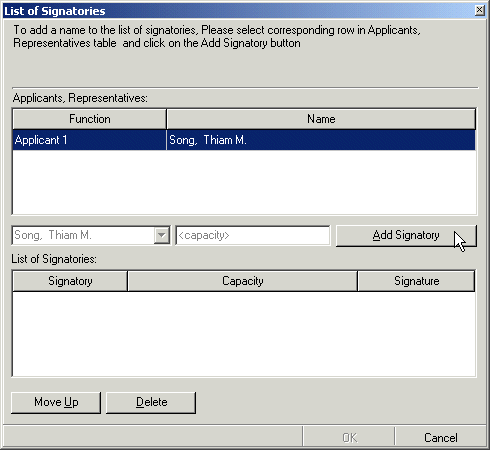
Select a signatory, then click on Add Signatory.
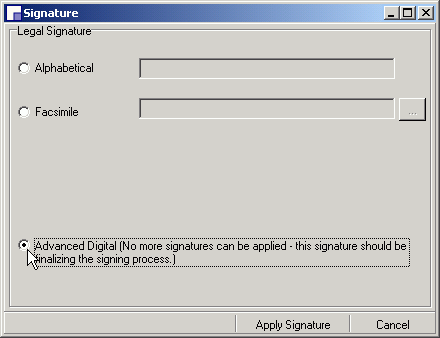
Select the Advanced Digital option, then click on Apply Signature.
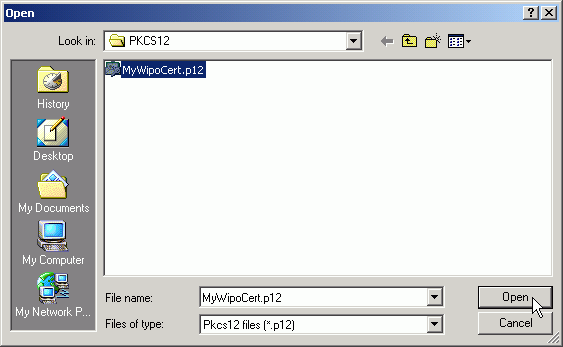
Select the file containing your WIPO Customer digital certificate, then click on Open.
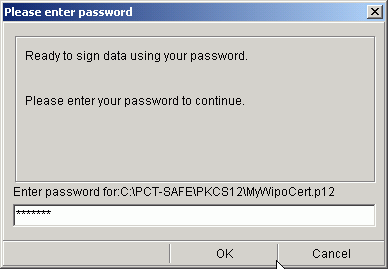
Enter the password, then click on OK.
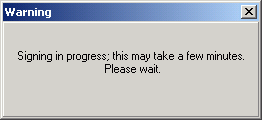
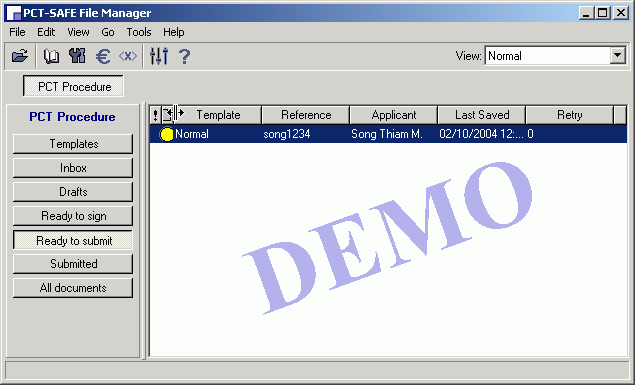
The application has been digitally signed and automatically moved into the Ready to submit folder.